MTN Nigeria remains one of the strongest telecommunication networks in Nigeria. With over 100 million subscribers, it remains one of the largest network providers in the country. However, there are times that it is difficult to work with MTN signals online.
Often, this happens when their server is overcrowded. Hence, the reason we are going to talk about the various apn settings on the MTN network. These settings will enable switching servers when the network becomes slow or problematic.
These settings will be a general one that works on most mobile phones.
What is APN Settings?
The Access Point Name ( APN) is the name for the settings your mobile phone requires to establish a gateway between your carrier’s network and the public Internet. Your network carrier reads these settings to generate an IP address and connect to a secure gateway. Banking on the way your carrier network is built, different APN settings are necessary.
The rest of the connection needed to establish a connection to the public Internet can be changed by you slightly, but most of us need to use the exact settings given us by our providers. The good news is that often, our phones come with a pre-installed APN setting in our phones.
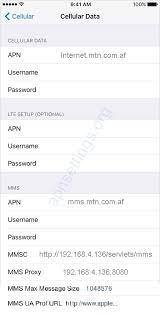
APN settings
How to change your APN
The first step is to find a suitable APN setting for the network you want to use. In this case, that will be MTN. You can discover this on the official MTN website. Most settings have a simple description.
For example, you will have the following.
Name – ultra
APN – wholesale
Proxy – leave empty
Port – 8080
Username and password – leave blank
Server – leave blank
MMS proxy – leave empty
MMS port – leave empty
Authentication type – leave blank
APN Type – default
These are a common example of setting you to have to type for a new APN. However, these settings can differ depending on your mobile phone model and the network carrier. It would help if you remembered that before you change your APN settings, you need to know where to edit them.
In most phones, you will have to navigate settings and scroll to wireless and network settings. Once you have found it, tap the “Access Point Names” section to open it. There should be a list with more than one APN on it.
If the current APN is not working out, which is the usual story for most networks in Nigeria, including MTN, you need to include another one. There is no need to change or delete the one you saw, rather add a new one and select it after setting it up.
At the upper section of the page, tap the “+” sign to open the “edit access point” screen. At this point, you have to be careful because this is where you will enter the settings you got from your carrier’s website. There are two crucial things you have to know about here.
First, not every setting in the “edit access point” screen needs to be filled. You should only fill the spaces provided by your network carrier and leave the rest.
Second, ensure to type in everything the same way it is provided.
Once you have filled the spaces provided by the network, you have to save the APN. All you need to do is save the APN. Press the three dots located on the upper right side of the screen and tap the save option.
After you have saved the APN information, return to the previous screen. Select the new APN settings you list created and tap it. Normally, your phone will lose its internet connection to the new network using the new network settings.
If the connection doesn’t take place after few minutes, you need to restart the phone.
MTN APN settings for mobile phones
Name: Entclass 1
APN web.gprs.mtnnigeria.net
APN type: default
Proxy: leave space empty
Port: leave the space blank
Username: type web or leave space blank
Password: same as the username
Leave the remaining spaces as default.
We have the second APN settings below,
Name: class 2
APN: web.gprs.mtnnigeria.net
APN type: default,supl
Proxy : 10.199.212.2
Port : 8080
Username: web
Password: web
Leave the remaining spaces blank.
Abbey Johnson has a Masters degree as an engineer and has over 3 years of teaching and research experience. He is happiest when on a bike and is also interested in electric energy and computer Science.

